Vue Composition API 핵심 패턴 w. 타입스크립트
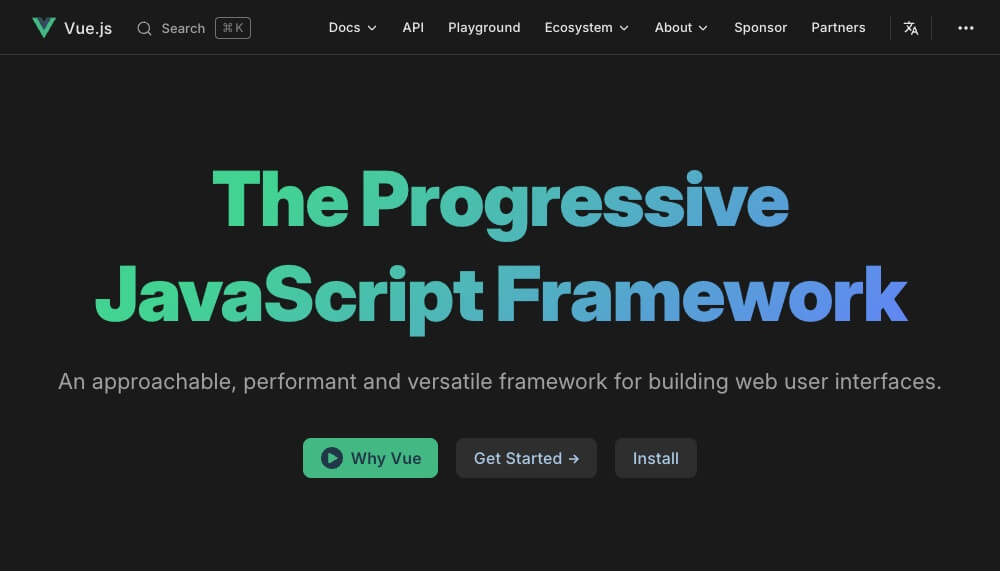
이 글은 Vue 3버전의 기초 문법 학습을 전제하여, 핵심 패턴을 빠르게 탐색할 수 있도록 구성했습니다.
파편화된 핵심 정보를 모으고 공식 문서와 다른 새로운 예제를 제공하지만, 설명은 함축적입니다.
또한 이 글은 Vite.js 'Vue > TypeScript' 템플릿을 기준으로 설명하며, Composition API와 타입스크립트를 사용합니다.
# Composition VS Options
Options API는 data, methods와 같이 강제되는 옵션을 사용해서 자바스크립트 이해도가 높지 않아도 쉽게 배우고 사용할 수 있습니다.
또한 Vue 2버전 이하의 기존 코드와 호환성을 유지하기 좋습니다.
Composition API는 새로운 스크립트 문법으로 더 유연한 구조로 코드 재사용성이 향상됩니다.
또한 타입스크립트와의 호환이 좋습니다.(Options API도 타입스크립트와 함께 사용할 수 있지만 일부 불편한 부분이 있습니다)
두 방식은 하나의 프로젝트에서 함께 사용할 수 있습니다.
만약, 타입스크립트를 사용한다면 Composition API를 사용하는 것을 추천합니다.
# 앱 생성하기
12<div id="app"></div> <script type="module" src="/src/main.ts"></script>
123456789import { createApp } from 'vue' import App from './App.vue' const app = createApp(App) // 앱 인스턴스 반환! app.use(플러그인) // 플러그인 등록! app.component(컴포넌트) // 전역 컴포넌트 등록! app.directive(디렉티브) // 디렉티브 등록! // ... app.mount('#app') // 마지막에 호출!
메소드 체이닝을 사용하는 경우,
1234createApp(App) .use(플러그인) .component(컴포넌트) .mount('#app')
# 앱 인스턴스 멤버
| 멤버 | 설명 | 비고 |
|---|---|---|
app.mount() |
요소에 앱 인스턴스를 연결(Mount) | |
app.unmount() |
요소에 연결된 앱 인스턴스를 해제(Unmount) | |
app.use() |
Vue 외부 플러그인을 설치 | |
app.component() |
전역 컴포넌트를 등록 | |
app.directive() |
전역 커스텀 디렉티브를 등록 | |
app.provide() |
전역으로 주입(Inject)할 데이터를 제공(Provide) | |
app.mixin() |
전역 믹스인을 적용 | 하위 호환 지원을 위하며, 직접 사용은 권장하지 않음 |
app.runWithContext() |
app.provide()로 전역 제공하는 데이터를 조회할 수 있는 즉시 호출되는 콜백을 실행 |
3.3+ |
app.version |
Vue.js 버전 확인 | |
app.config |
환경 설정이 포함된 구성 객체 | |
app.config.errorHandler |
예외 처리되지 않은 에러 발생 시 실행할 핸들러 정의 | |
app.config.warnHandler |
경고 발생 시 실행할 핸들러 정의 | |
app.config.performance |
개발 모드일 때, 성능 추적 활성화 | |
app.config.compilerOptions |
런타임 컴파일러 옵션 설정 | |
app.config.globalProperties |
앱 내의 모든 하위 컴포넌트에서 접근할 수 있는 전역 속성을 등록 | |
app.config.optionMergeStrategies |
컴포넌트 옵션의 커스텀 병합 함수를 정의 |
# SFC 구조
*.vue 파일은 <template>, <script>, <style> 태그로 구성된 싱글 파일 컴포넌트(Single File Component, SFC)입니다.*.vue 파일은 모듈 컴파일러를 통해 브라우저에서 사용할 수 있는 자바스크립트 파일로 변환됩니다.lang 속성을 사용해, <script>와 <style> 태그에서 사용할 언어(타입스크립트, SCSS 등)를 지정할 수 있습니다.
1234567891011<script setup lang="ts"> // 스크립트(JS) </script> <template> <!-- 템플릿(HTML) --> </template> <style scoped lang="scss"> /* 스타일(CSS) */ </style>
# 범위가 지정된 CSS
SFC 컴포넌트 <style> 태그에 scoped 속성을 추가하면, 컴포넌트 내부에서만 일치하는 CSS 선택자(Selector)를 작성할 수 있습니다.
외부 컴포넌트에 영향을 주지 않으므로, 컴포넌트 간의 선택자 이름 충돌을 방지할 수 있습니다.
대부분 scoped 속성 사용을 권장합니다.
123456789<template> <div></div> </template> <style scoped> div { color: red; } </style>
출력된 결과를 확인하면, 요소와 선택자에 data-v-로 시작하는 속성이 추가되어 있습니다.
이것을 스타일 해시(Style Hash)라고 하며, 이 고유한 속성 이름을 통해 컴포넌트 간의 선택자 이름 충돌을 방지합니다.
123456<style> div[data-v-7a7a37b1] { color: red; } </style> <div data-v-7a7a37b1></div>
scoped 속성은 이름 충돌을 방지하지만, 간혹 중첩된 하위 컴포넌트에 영향을 줘야 하는 경우가 있습니다.
이때 :deep() 가상 클래스를 사용할 수 있습니다.
12345678910111213141516<script setup lang="ts"> import Child from './components/Child.vue' </script> <template> <div class="parent"> <Child /> .child </div> </template> <style scoped> .parent :deep(.child) { color: red; } </style>
1234567<template> <div class="child-wrap"> <div class="child">CHILD</div> </div> </template> <style scoped></style>
1234567<div data-v-7a7a37b1 class="parent"> <div data-v-7a7a37b1 data-v-0904fc8e class="child-wrap"> <div data-v-0904fc8e class="child"> CHILD </div> </div> </div>
하나의 컴포넌트(SFC)에서 여러 개의 <style> 태그를 사용할 수 있습니다.
123<style scoped lang="scss"></style> <style scoped></style> <style></style>
# 반응형 데이터
데이터를 화면에 출력하고 있을 때, 기본적으로는 데이터를 변경하면 화면에 반영되지 않습니다.
Vue와 같은 모던 프론트엔드 프레임워크에서, 데이터를 변경하면 화면에 자동으로 반영되는 기능을 '반응성(Reactivity)'이라고 하고, 그 반응성을 가진 데이터를 '반응형 데이터(Reactive state)' 혹은 줄여서 '반응형'이라고 합니다.
# ref vs reactive
ref()와 reactive() 함수는 모두 반응형 데이터를 반환하지만, 두 함수는 일부 차이가 있습니다.ref() 함수는 모든 데이터 타입에서 사용할 수 있고,reactive() 함수는 객체나 배열 같은 참조형 데이터 타입에서 사용해야 반응성을 가집니다.
| 함수 | 원시형 반응성 | 참조형 반응성 | .value 여부 |
반환 | 암시적 깊은 감시(Watch) |
|---|---|---|---|---|---|
ref() |
O | O | O | 참조(Ref) 객체 | X |
reactive() |
X | O | X | 반응형 데이터 | O |
주로 ref() 함수를 사용하지만, 매번 .value 속성으로 값에 접근해야 하는 번거로움이 있습니다.reactive() 함수는 .value 속성을 사용하지 않고도 반응성을 가질 수 있지만, 참조형 데이터 타입에서만 사용할 수 있습니다.
123456789101112131415161718192021<script setup> import { ref, reactive } from 'vue' const refPrimitive = ref(123) // 반응성 O const reactivePrimitive = reactive(123) // 반응성 X console.log(refPrimitive.value) // 123 console.log(reactivePrimitive === 123) // true const user = { name: 'HEROPY', age: 85 } const refUser = ref(user) const reactiveUser = reactive(user) console.log(refUser.value.name) // 'HEROPY' console.log(reactiveUser.name) // 'HEROPY' console.log(refUser.value.age) // 85 console.log(reactiveUser.age) // 85 </script>
템플릿에서는 ref() 혹은 reactive() 함수 모두 .value 속성을 사용하지 않습니다.
12345678910<template> <div>{{ refPrimitive }}</div> <div>{{ reactivePrimitive }}</div> <div>{{ refUser.name }}</div> <div>{{ reactiveUser.name }}</div> <div>{{ refUser.age }}</div> <div>{{ reactiveUser.age }}</div> </template>
타입스크립트를 사용하면, reactive() 함수에서 원시형 선언 문제를 바로 확인할 수 있습니다.
12345<script setup lang="ts"> import { reactive } from 'vue' const reactivePrimitive = reactive(123) // 'number' 형식의 인수는 'object' 형식의 매개 변수에 할당될 수 없습니다.ts(2345) </script>
# 템플릿 문법
*.vue 컴포넌트의 최상위 <template> 태그(HTML) 안에서 사용하는 문법입니다.
# 데이터 보간
*.vue 컴포넌트의 <script> 태그에서 최상위 변수는 반응성(Reactivity) 여부를 떠나 템플릿에 데이터를 보간할 수 있습니다.{{ data }}와 같이, 중괄호({}) 기호를 사용해 데이터를 보간하는 패턴을 '이중 중괄호 문법(Mustache)'라고 합니다.
1234567891011<script setup lang="ts"> import { ref } from 'vue' const data = 123 // 일반 데이터 const reactiveData = ref(123) // 반응형 데이터 </script> <template> <div>{{ data }}</div> <div>{{ reactiveData }}</div> </template>
12<div>123</div> <div>123</div>
# HTML 출력
문자에 포함된 HTML 코드를 실제 출력하려면, 이중 중괄호가 아닌 v-html 디렉티브를 사용해야 합니다.
123<script setup lang="ts"> const rawHtml = '<div style="color: red;">HTML 출력</div>' </script>
HTML 코드 문자를 단순히 이중 중괄호 문법으로 출력하면, el.textContent와 같이 문자 그대로 출력합니다.
v-html 디렉티브를 사용하면, el.innerHTML와 같이 출력합니다.
1234<template> <div>{{ rawHtml }}</div> <div v-html="rawHtml"></div> </template>
12<div><div style="color: red;">HTML 출력</div></div> <div style="color: red;">HTML 출력</div>
# 속성 바인딩
HTML 속성(Attributes)에 데이터를 연결할 수 있습니다.v-bind:속성" 패턴보다 :속성 패턴(축약형)이 더 짧고 간결하기에 추천됩니다.
만약, 여러 속성을 한 번에 바인딩할 때는 v-bind를 속성 객체를 값으로 사용합니다.
123<요소 v-bind:속성="데이터" /> <요소 :속성="데이터" /> <요소 v-bind="속성_객체" />
123456789101112131415161718192021<script setup lang="ts"> import { ref } from 'vue' const name = ref('hello-world') const isValid = ref(true) const attrs = ref({ id: 'hello-world', disabled: true, }) </script> <template> <!-- 일반 속성 바인딩 --> <div :id="name"></div> <!-- 불린 속성 바인딩 --> <input :disabled="isValid" /> <!-- 여러 속성을 객체로 바인딩 --> <button v-bind="attrs">버튼!</button> </template>
12345<div id="hello-world"></div> <input disabled /> <button id="hello-world" disabled>버튼!</button>
:['속성이름'] 패턴을 사용해, 동적으로 속성 이름을 결정할 수 있습니다.
1234567891011121314151617181920<script setup lang="ts"> import { ref } from 'vue' const attrName = ref('id') const attrValue = ref('hello') </script> <template> <button @click="attrName = attrName === 'id' ? 'class' : 'id'">Toggle attribute name!</button> <h1 :[attrName]="attrValue">Hello!</h1> </template> <style scoped> #hello { color: red; } .hello { color: blue; } </style>
# 표현식 사용
이중 중괄호와 모든 디렉티브에서는 자바스크립트 표현식(Expression)을 사용할 수 있습니다.
예를 들어, const a = 1, function b() {}과 같은 선언문(Declaration)은 사용할 수 없습니다.
123456789101112131415161718<script setup lang="ts"> import { ref } from 'vue' const name = ref('HEROPY') const age = ref(123) const isValid = ref(true) function add(a: number, b: number) { return a + b } </script> <template> <div>{{ name.split('').reverse().join('') }}</div> <div>{{ age - 100 }}</div> <div>{{ isValid ? 'YES' : 'NO' }}</div> <div :id="`hello-${name}`">{{ add(age, 85) }}</div> </template>
# HTML 클래스 바인딩
객체와 배열 데이터로 바인딩해 HTML 클래스 선택자를 동적으로 추가/제거할 수 있습니다.
일반적으로 객체 리터럴(Literal) 방식의 바인딩을 사용합니다.
12345678910111213141516171819202122232425262728293031323334353637383940<script setup lang="ts"> import { ref } from 'vue' const isActive = ref(true) const error = ref(false) const status = ref('primary') const cssClasses = ref({ active: true, error: false }) </script> <template> <!-- 객체로 바인딩 --> <div class="btn" :class="{ active: isActive, error, [`btn-${status}`]: true, }"></div> <!-- 배열로 바인딩 --> <div class="btn" :class="[ isActive ? 'active' : '', error ? 'error' : '', `btn-${status}`, ]"></div> <!-- 객체와 배열을 함께 사용 --> <div class="btn" :class="[ cssClasses, `btn-${status}`, ]"></div> </template>
123<div class="btn active btn-primary"></div> <div class="btn active btn-primary"></div> <div class="btn active btn-primary"></div>
# 인라인 스타일 바인딩
객체와 배열 데이터로 바인딩해 CSS 속성과 값을 동적으로 추가/제거할 수 있습니다.font-size, background-color와 2개 단어 이상의 속성 이름을 카멜 케이스(Camel Case)로 작성하면 자동으로 케밥 케이스(Kebab Case)로 변환됩니다.
숫자 데이터를 입력할 때는, 단위를 함께 작성해야 합니다.
1234567891011121314151617181920212223242526272829<script setup lang="ts"> import { ref } from 'vue' const color = ref('red') const size = ref(16) const colorStyles = { color: 'red', backgroundColor: 'blue', } </script> <template> <!-- 객체로 바인딩 --> <div :style="{ color, fontSize: `${size}px`, backgroundColor: colorStyles.backgroundColor }"></div> <!-- 배열로 바인딩 --> <!-- 여러 스타일 객체를 사용하기 위한 패턴 --> <div :style="[ colorStyles, { fontSize: `${size}px` }, ]"></div> </template>
12<div style="color: red; font-size: 16px; background-color: blue;"></div> <div style="color: red; font-size: 16px; background-color: blue;"></div>
# 요소 참조
요소에 직접 접근해야 하는 경우, Vue ref 속성을 사용해 반응형 데이터와 바인딩합니다.
단일 요소 참조인 경우, 반응형 데이터는 null로 초기화합니다.
12345678910111213<script setup lang="ts"> import { ref, onMounted } from 'vue' const inputEl = ref<HTMLInputElement | null>(null) onMounted(() => { inputEl.value?.focus() }) </script> <template> <input ref="inputEl" /> </template>
여러 요소를 참조하는 경우, 반응형 데이터는 빈 배열로 초기화합니다.
1234567891011121314151617181920212223<script setup lang="ts"> import { ref, onMounted } from 'vue' const fruits = ref(['Apple', 'Banana', 'Orange']) const liEls = ref<HTMLLIElement[]>([]) onMounted(() => { liEls.value.forEach((liEl) => { console.log(liEl.textContent) // Apple, Banana, Orange }) }) </script> <template> <ul> <li v-for="fruit in fruits" ref="liEls" :key="fruit"> {{ fruit }} </li> </ul> </template>
# 조건부 렌더링
v-if, v-else-if, v-else 디렉티브를 사용해 데이터 조건에 맞게 템플릿을 렌더링할 수 있습니다.
각 디렉티브는 연결된 형제 요소에만 사용할 수 있습니다.
12345678910111213141516171819202122<script setup lang="ts"> import { ref } from 'vue' const isShow = ref(true) const list = ref([]) </script> <template> <!-- v-if --> <div v-if="isShow"></div> <div v-if="isShow && list.length"></div> <div v-if="isShow || list.length"></div> <!-- v-else --> <div v-if="isShow"></div> <div v-else></div> <!-- v-else-if --> <div v-if="isShow"></div> <div v-else-if="list.length"></div> <div v-else></div> </template>
v-if, v-else-if, v-else 디렉티브는 단일 요소에 사용해야 하지만, 다중 요소의 조건부 렌더링이 필요하면, <template> 태그를 사용합니다.
12345<script setup lang="ts"> import { ref } from 'vue' const isShow = ref(true) </script>
렌더링할 요소 모두에 조건을 추가하는 방법은 권장하지 않습니다.
12345<template> <h1 v-if="isShow"></h1> <div v-if="isShow"></div> <p v-if="isShow"></p> </template>
랩핑 요소를 추가하면 간단하지만, 불필요한 상위 요소(<div>)를 가지게 됩니다.
1234567<template> <div v-if="isShow"> <h1></h1> <div></div> <p></p> </div> </template>
<template> 태그를 사용하면, 불필요한 상위 요소가 없어도 다중 요소에 한 번에 조건을 추가할 수 있습니다.
Vue에서 <template> 태그는 최종 렌더링에 포함되지 않습니다.
12345<template v-if="isShow"> <h1></h1> <div></div> <p></p> </template>
# 리스트 렌더링
기본적으로 v-for 디렉티브를 사용하면, 배열 데이터의 아이템 개수에 맞게 반복 렌더링을 할 수 있습니다.:key 속성은 반복되는 각 아이템을 Vue.js가 구분하는 기준이므로, 고유한 문자나 숫자의 원시형 데이터가 꼭 필요합니다.
객체나 배열 등의 참조형 데이터를 :key 속성에 지정하지 않도록 주의해야 합니다.
'아이템 변수'의 유효범위(Scope)는 해당 요소로 제한됩니다.
123456789<div v-for="아이템_변수 in 배열_데이터" :key="고유한_원시형"> </div> <div v-for="(아이템_변수, 인덱스) in 배열_데이터" :key="고유한_원시형"> </div>
12345678910111213141516171819<script setup lang="ts"> import { ref } from 'vue' const users = ref([ { name: 'Neo', age: 85 }, { name: 'Lewis', age: 22 }, { name: 'Evan', age: 46 } ]) </script> <template> <div v-for="(user, index) in users" :key="user.name" :data-user-name="user.name" :data-user-age="user.age"> {{ index + 1 }}) {{ user.name }}({{ user.age }}) </div> </template>
123<div data-user-name="Neo" data-user-age="85"> 1) Neo(85) </div> <div data-user-name="Lewis" data-user-age="22"> 2) Lewis(22) </div> <div data-user-name="Evan" data-user-age="46"> 3) Evan(46) </div>
# 객체 데이터 반복
v-for 디렉티브를 사용해, Key-Value(속성-값) 형태의 객체 데이터도 반복적으로 렌더링할 수 있습니다.
위에서 살펴본 '아이템 변수'처럼 값, 속성, 인덱스 모두 원하는 이름을 사용할 수 있습니다.
1234567891011121314<div v-for="값 in 객체_데이터" :key="고유한_원시형"> </div> <div v-for="(값, 속성) in 객체_데이터" :key="고유한_원시형"> </div> <div v-for="(값, 속성, 인덱스) in 객체_데이터" :key="고유한_원시형"> </div>
12345678910111213141516171819202122<script setup lang="ts"> import { ref } from 'vue' const userInfo = ref({ name: 'Neo', age: 85, emails: ['thesecon@gmail.com', 'neo@zillinks.com'] }) </script> <template> <div v-for="(value, key, index) in userInfo" :key="key"> <template v-if="Array.isArray(value)"> {{ index + 1 }}) {{ key }}: {{ value.join(', ') }} </template> <template v-else> {{ index + 1 }}) {{ key }}: {{ value }} </template> </div> </template>
123<div>1) name: Neo</div> <div>2) age: 85</div> <div>3) emails: thesecon@gmail.com, neo@zillinks.com</div>
# 숫자 범위로 반복
v-for 디렉티브에서는 정수를 사용해 요소를 반복 출력할 수 있습니다.
다음 예제에서 아이템 변수 n은 0이 아닌 1부터 시작합니다.
1234567<template> <div v-for="n in 4" :key="n"> {{ n }} </div> </template>
1234<div>1</div> <div>2</div> <div>3</div> <div>4</div>
# v-if 와 v-for
요소에 v-if와 v-for(리스트 렌더링) 디렉티브를 함께 사용하면, v-if가 먼저 평가됩니다.
단일 요소에서 사용하는 두 디렉티브는 기능적으로 충돌하니, 처음부터 단일 요소에서 같이 사용하지 않도록 주의하세요!
123456<script setup lang="ts"> import { ref } from 'vue' const isShow = ref(true) const list = ref([1, 2, 3]) </script>
다음의 두 방식 모두 출력된 결과는 같습니다.
123456789<!-- 권장하지 않는 방법 --> <template> <div v-if="isShow" v-for="item in list" :key="item"> {{ item }} </div> </template>
12345678<!-- 권장하는 방법 --> <template v-if="isShow"> <div v-for="item in list" :key="item"> {{ item }} </div> </template>
조건에 따라 일부 요소만 반복 출력(필터링)하는 경우, 두 디렉티브를 단일 요소에서 사용하지 않기 위해 v-for 디렉티브를 <template> 태그에서 사용할 수도 있습니다.
이 때는 key 속성도 <template> 태그에 같이 작성합니다.
1234567891011121314151617<script setup lang="ts"> import { ref } from 'vue' const list = ref([1, 2, 3, 4, 5, 6, 7, 8, 9, 10]) </script> <template> <ul> <template v-for="item in list" :key="item"> <li v-if="item > 3 && item < 8"> {{ item }} </li> </template> </ul> </template>
123456<ul> <li>4</li> <li>5</li> <li>6</li> <li>7</li> </ul>
# 이벤트 핸들링
요소에 v-on:이벤트 패턴을 이용해 이벤트 핸들러를 등록할 수 있습니다.v-on:이벤트 패턴보다 @이벤트 패턴(축약형)이 더 짧고 간결하기에 추천됩니다.
간단한 표현식은 인라인 핸들러 방식으로 작성할 수 있습니다.
혹은 이미 정의된 함수를 연결하는 방식(메소드 핸들러)으로도 작성할 수 있습니다.
123456789101112131415<script setup lang="ts"> import { ref } from 'vue' const count = ref(0) function handler() { count.value += 1 } </script> <template> <h1>{{ count }}</h1> <button @click="count += 1">증가!</button> <!-- 인라인 핸들러 --> <button @click="handler">증가!</button> <!-- 메소드 핸들러 --> </template>
인라인 핸들러에서 메소드를 호출할 때, 인수로 이벤트 객체($event)를 전달할 수 있습니다.
123456789101112131415161718192021222324<script setup lang="ts"> import { ref } from 'vue' const urls = ref([ 'heropy.dev', 'github.com', 'google.com', ]) function handler(name: string, event: MouseEvent) { event.preventDefault() location.href = `https://${name}` } </script> <template> <a v-for="url in urls" :key="url" :href="`https://${url}`" @click="handler(url, $event)"> {{ url }} </a> </template>
, 혹은 ; 기호로 구분해 하나의 이벤트에 여러 개의 핸들러를 등록할 수 있습니다.
123456789101112131415161718<script setup lang="ts"> import { ref } from 'vue' const count = ref(0) function increase() { count.value += 1 } function log(event: MouseEvent) { console.log(event) } </script> <template> <h1>{{ count }}</h1> <button @click="increase(), log($event)">증가!</button> <button @click="increase(); log($event)">증가!</button> </template>
# 수식어
이벤트 핸들러에 수식어(Modifier)를 사용하면, 추가적인 동작을 부여할 수 있습니다.
각 수식어는 체이닝(Chaining) 형태로 사용할 수 있습니다.
12345678910111213141516<template> <a @click.stop="handler">클릭!</a> <input @keydown.stop="handler" /> <!-- 핸들러 없이 수식어만 사용 --> <a @click.stop>클릭!</a> <input @keydown.stop /> <!-- 수식어 체이닝 --> <a @click.stop.prevent="handler">클릭!</a> <input @keydown.stop.enter="handler" /> <!-- 정확한 키 조합 --> <a @click.ctrl.exact="handler">클릭!</a> <input @keydown.alt.enter.exact="handler" /> </template>
# 이벤트 수식어
| 수식어 | 설명 | 비고 |
|---|---|---|
.prevent |
기본 동작 중지 | event.preventDefault() |
.stop |
이벤트 전파 중지 | event.stopPropagation() |
.capture |
캡처링 모드로 이벤트 핸들러 등록 | { capture: true } |
.once |
한 번만 실행되는 핸들러 등록 | { once: true } |
.passive |
화면 동작와 로직의 분리를 통한 체감 성능 향상 | { passive: true } |
.self |
이벤트가 등록된 요소와 발생한 요소가 일치하는 경우만 핸들러 호출 | if (target === currentTarget) |
# 키 수식어
| 수식어 | 설명 | 비고 |
|---|---|---|
.KEY-NAME |
키보드의 kebab-case 키 이름 | |
.exact |
정확한 키 조합 | |
.enter |
Enter 키 |
|
.tab |
Tab 키 |
|
.delete |
Backspace, Delete 키 |
|
.esc |
Escape 키 |
|
.space |
[공백] 키 |
|
.up |
ArrowUp 키 |
|
.down |
ArrowDown 키 |
|
.left |
ArrowLeft 키 |
|
.right |
ArrowRight 키 |
|
.ctrl |
Control 키 |
|
.alt |
Alt 키 |
|
.shift |
Shift 키 |
|
.meta |
Meta 키 |
Cmd 혹은 Win |
# 마우스 수식어
| 수식어 | 설명 | 비고 |
|---|---|---|
.left |
마우스 좌측 버튼 클릭 | click |
.right |
마우스 우측 버튼 클릭 | contextmenu |
.middle |
마우스 휠 버튼 클릭 | auxclick |
# 양식 입력 바인딩
<input>, <textarea>, <select>와 같은 HTML 양식 요소에서는 속성 바인딩과 이벤트 핸들링을 통해 양방향 데이터 바인딩을 할 수 있습니다.
그리고 v-model 디렉티브를 사용하면, 더욱 간결하게 양방향 데이터 바인딩을 할 수 있습니다.
123456789101112131415<script setup lang="ts"> import { ref } from 'vue' const text = ref('') </script> <template> <!-- 양방향 데이터 바인딩 --> <input :value="text" @input="text = ($event.target as HTMLInputElement).value" /> <!-- v-model 디렉티브를 통한 양방향 데이터 바인딩 --> <input v-model="text" /> </template>
축약형의 v-model 디렉티브를 사용하지 않는 경우, 각 요소는 다음과 같은 속성과 이벤트를 사용합니다.
| 요소 | 사용 속성 | 사용 이벤트 | 비고 |
|---|---|---|---|
<input type="text" /> |
:value |
@input |
|
<textarea> |
:value |
@input |
|
<input type="checkbox" /> |
:checked |
@change |
|
<input type="radio" /> |
:checked |
@change |
|
<select> |
:value |
@change |
# 요소별 바인딩 패턴
# 텍스트
123456789101112131415<script setup lang="ts"> import { ref } from 'vue' const text = ref('') </script> <template> <!-- 일반적인 경우, --> <input v-model="text" /> <!-- 한글이 필요한 경우, --> <input :value="text" @input="text = ($event.target as HTMLInputElement)?.value" /> <h1>{{ text }}</h1> </template>
# 여러 줄 텍스트
123456789101112131415<script setup lang="ts"> import { ref } from 'vue' const text = ref('') </script> <template> <!-- 일반적인 경우, --> <textarea v-model="text"></textarea> <!-- 한글이 필요한 경우, --> <textarea :value="text" @input="text = ($event.target as HTMLTextAreaElement)?.value"></textarea> <pre>{{ text }}</pre> </template>
# 단일 체크박스
123456789101112131415<script setup lang="ts"> import { ref } from 'vue' const checked = ref(false) </script> <template> <label> <input v-model="checked" type="checkbox" /> 동의합니다. </label> <h2>동의 여부: {{ checked ? '예' : '아니오' }}</h2> </template>
# 다중 체크박스
12345678910111213141516171819202122232425262728293031323334<script setup lang="ts"> import { ref } from 'vue' interface Fruit { text: string value: string } const fruits = ref<Fruit[]>([ { text: '사과', value: 'apple' }, { text: '바나나', value: 'banana' }, { text: '체리', value: 'cherry' } ]) const checked = ref<string[]>([]) function setChecked(event: Event, fruit: Fruit) { checked.value = (event.target as HTMLInputElement)?.checked ? checked.value.concat([fruit.value]) : checked.value.filter(v => v !== fruit.value) } </script> <template> <label v-for="fruit in fruits" :key="fruit.value"> <input :checked="checked.includes(fruit.value)" :value="fruit.value" type="checkbox" @change="setChecked($event, fruit)" /> {{ fruit.text }} </label> <h2>선택된 과일: {{ checked.join(', ') }}</h2> </template>
# 라디오 버튼
123456789101112131415161718192021222324252627<script setup lang="ts"> import { ref } from 'vue' interface Fruit { text: string value: string } const fruits = ref<Fruit[]>([ { text: '사과', value: 'apple' }, { text: '바나나', value: 'banana' }, { text: '체리', value: 'cherry' } ]) const picked = ref('') </script> <template> <label v-for="fruit in fruits" :key="fruit.value"> <input v-model="picked" type="radio" :value="fruit.value" /> {{ fruit.text }} </label> <h2>선택된 과일: {{ picked }}</h2> </template>
# 단일 선택
12345678910111213141516171819202122232425262728293031<script setup lang="ts"> import { ref } from 'vue' interface Fruit { text: string value: string } const fruits = ref<Fruit[]>([ { text: '사과', value: 'apple' }, { text: '바나나', value: 'banana' }, { text: '체리', value: 'cherry' } ]) const selected = ref('') </script> <template> <select v-model="selected"> <option value="" disabled> 가장 좋아하는 과일을 선택하세요. </option> <option v-for="fruit in fruits" :key="fruit.value" :value="fruit.value"> {{ fruit.text }} </option> </select> <h2>선택된 과일: {{ selected }}</h2> </template>
# 다중 선택
1234567891011121314151617181920212223242526272829<script setup lang="ts"> import { ref } from 'vue' const fruits = ref([ { text: '사과', value: 'apple' }, { text: '바나나', value: 'banana' }, { text: '체리', value: 'cherry' } ]) const selected = ref<string[]>([]) </script> <template> <select v-model="selected" multiple> <option value="" disabled> 가장 좋아하는 과일을 선택하세요. </option> <option v-for="fruit in fruits" :key="fruit.value" :value="fruit.value"> {{ fruit.text }} </option> </select> <h2>선택된 과일: {{ selected }}</h2> </template>
# 편집 가능 요소
다음은 HTML contenteditable 속성을 사용하는 요소의 예제입니다.
123456789101112131415161718192021<script setup lang="ts"> import { ref, watch } from 'vue' const text = ref('') const inputEl = ref<HTMLElement | null>(null) // text 갱신과 inputEl 내용을 동기화 watch(text, newValue => { if (inputEl.value && inputEl.value.innerText !== newValue) { inputEl.value.innerText = newValue } }) </script> <template> <div ref="inputEl" contenteditable @input="text = (inputEl as HTMLDivElement)?.innerText"></div> <pre>{{ text }}</pre> </template>
# 수식어
입력 요소의 v-model 디렉티브에 수식어(Modifier)를 사용하면, 추가적인 동작을 부여할 수 있습니다.
| 수식어 | 설명 | 비고 |
|---|---|---|
.lazy |
입력이 완료된 후(Enter, Tab 등) 데이터를 업데이트 | @change |
.number |
숫자 데이터 타입으로 변환 | type="number" |
.trim |
입력된 텍스트의 앞뒤 공백을 제거 | text.trim() |
123456789101112<script setup lang="ts"> import { ref } from 'vue' const text = ref('') const count = ref(0) </script> <template> <input v-model.lazy="text" /> <input v-model.number="count" /> <input v-model.trim="text" /> </template>
# 계산된 데이터
Getter를 사용해 반응형 데이터를 기준으로 새롭게 계산된 데이터(Computed)를 만들 수 있습니다.
1const 계산된_데이터 = computed(게터)
12345678910111213141516<script setup lang="ts"> import { ref, computed } from 'vue' const count = ref(0) const double = computed(() => count.value * 2) function increase() { count.value += 1 } </script> <template> <div>{{ count }}</div> <div>{{ double }}</div> <button @click="increase">증가!</button> </template>
Getter는 읽기 전용이므로, 데이터를 지정할 때 호출할 Setter를 추가할 수 있습니다.computed()의 인수로 Getter 대신, get과 set 속성을 포함한 객체를 전달합니다.
1234const 계산된_데이터 = computed({ get: 게터, set: 세터 })
123456789101112131415161718192021<script setup lang="ts"> import { ref, computed } from 'vue' const count = ref(0) const double = computed({ get: () => count.value * 2, set: val => { count.value = val / 2 } }) function increase() { double.value += 1 } </script> <template> <div>{{ count }}</div> <div>{{ double }}</div> <button @click="increase">증가!</button> </template>
# 데이터 감시
| 함수 | 설명 | 즉시 실행 | 이전값 확인 | 깊은 감시 | 옵션 |
|---|---|---|---|---|---|
watch() |
명시적 반응형 데이터 감시 | X | O | 명시적, 암시적 모두 가능 | immediate, deep, flush |
watchEffect() |
콜백 모든 반응형 데이터 감시 | O | X | 명시적만 가능 | flush |
immediate와 deep 옵션의 기본값은 false입니다.flush 옵션의 기본값은 pre이며, 다음과 같은 값을 가질 수 있습니다.
| 값 | 설명 | 기본값 |
|---|---|---|
pre |
상태 변경 시, 화면 갱신 전 콜백 호출 | O |
post |
상태 변경 시, 화면 갱신 후 콜백 호출 | |
sync |
여러 번 상태 변경 시에도 버퍼링 없이 동일 Tick에서 같은 횟수로 콜백 호출 |
# 감시 패턴
# 단일 데이터 감시
watch() 함수는 이전값(oldVal)을 확인할 수 있지만, watchEffect() 함수는 이전값을 확인할 수 없습니다.watchEffect() 함수는 별도 옵션이 없이도 즉시 실행되기 때문에 처음부터 이전값(1)이 콘솔에 출력되고 버튼을 클릭하면 새로운 값(7)이 출력됩니다.
123456789101112131415161718<script setup lang="ts"> import { ref, watch, watchEffect } from 'vue' const count = ref(1) watch(count, (newVal, oldVal) => { console.log(newVal, oldVal) // 7, 1 }) watchEffect(() => { console.log(count.value) // 1 // 7 }) </script> <template> <!-- 버튼 클릭! --> <button @click="count = 7">새로운 값 할당!</button> </template>
# 다중 데이터 감시
123456789101112131415161718192021<script setup lang="ts"> import { ref, watch, watchEffect } from 'vue' const count = ref(1) const double = ref(2) watch([count, double], ([newCount, newDouble], [oldCount, oldDouble]) => { console.log(newCount, oldCount) // 7, 1 console.log(newDouble, oldDouble) // 14, 2 }) watchEffect(() => { console.log(count.value) // 1 // 7 console.log(double.value) // 2 // 14 }) function assignValue() { count.value = 7 double.value = 14 } </script>
# 깊은 감시
ref() 함수로 생성한 반응형 데이터는 암시적으로 깊은 감시를 하지 않기 때문에, 필요한 경우 watch() 함수의 deep 옵션을 사용해야 합니다.reactive() 함수로 생성한 반응형 데이터는 암시적으로 깊은 감시를 하므로, watch() 함수로 감시할 때 deep 옵션을 사용하지 않아도 됩니다.
12345678910111213141516171819202122232425262728293031323334353637383940<script setup lang="ts"> import { ref, watch, watchEffect } from 'vue' const user = ref({ name: 'HEROPY', address: { city: 'Busan' } }) watch(user, newVal => { console.log(newVal) // 반응 없음! }) watch( user, newVal => { console.log(newVal) // user 객체 }, { deep: true // 암시적 깊은 감시 } ) watch( () => user.value.address.city, // 명시적 깊은 감시 newVal => { console.log(newVal) // 'Seoul' } ) watchEffect(() => { console.log(user.value.address.city) // 'Busan' // 'Seoul' }) </script> <template> <!-- 버튼 클릭! --> <button @click="user.address.city = 'Seoul'">새로운 값 할당!</button> </template>
# 감시 종료
각 감시 함수의 반환된 값(함수)을 호출하면, 감시를 종료할 수 있습니다.
12345678910111213141516171819<script setup lang="ts"> import { ref, watch, watchEffect } from 'vue' const count = ref(0) const unwatch = watch(count, (newVal, oldVal) => { console.log('watch:', newVal, oldVal) }) const unwatchEffect = watchEffect(() => { console.log('watchEffect:', count.value) }) </script> <template> <button @click="count += 1">새로운 값 할당!</button> <button @click="unwatch">watch() 감시 종료</button> <button @click="unwatchEffect">watchEffect() 감시 종료</button> </template>
# 생명주기 훅
생명주기 훅(Lifecycle Hook)은 컴포넌트의 각 생명주기에서 호출되는 함수를 말합니다.
Options API에서는 대부분 created와 mounted 훅을 사용하지만, Composition API에는 created(beforeCreate) 훅이 없습니다.
| 훅 | 설명 | 비고 |
|---|---|---|
onMounted() |
컴포넌트가 연결된 후 | |
onUpdated() |
컴포넌트가 화면을 갱신한 후 | |
onUnmounted() |
컴포넌트가 해제된 후 | |
onBeforeMount() |
컴포넌트가 연결되기 전 | |
onBeforeUpdate() |
컴포넌트가 화면을 갱신하기 전 | |
onBeforeUnmount() |
컴포넌트가 해제되기 전 | |
onErrorCaptured() |
에러가 캡쳐된 후 | |
onActivated() |
<KeepAlive>로 캐싱된 컴포넌트가 출력된 후 |
No SSR |
onDeactivated() |
<KeepAlive>로 캐싱된 컴포넌트가 제거된 후 |
No SSR |
onServerPrefetch() |
컴포넌트가 서버 측에서 렌더링되기 전에 해결할 비동기 함수를 등록 | SSR only |
12345678910111213<script setup lang="ts"> import { ref, onMounted } from 'vue' const inputEl = ref<HTMLInputElement | null>(null) onMounted(() => { inputEl.value?.focus() }) </script> <template> <input ref="inputEl" /> </template>
# 컴포저블
Vue 로직을 캡슐화하고 재활용하기 위한 컴포저블(Composalbe)이라는 함수를 정의할 수 있습니다.use 접두사를 이용해 함수 이름을 정의하며, React의 Custom Hooks와 비슷한 개념으로 이해할 수 있습니다.
123456789101112131415161718import { ref } from 'vue' export function useCounter(initialCount = 0) { const count = ref(initialCount) function increase() { count.value += 1 } function decrease() { count.value -= 1 } return { count, increase, decrease } }
컴포저블은 서로 간섭하지 않는 독립적인 상태를 유지하기에 효율적입니다.
1234567891011<script setup lang="ts"> import { useCounter } from '@/composables/useCounter' const counter1 = useCounter() const counter2 = useCounter(7) </script> <template> <div @click="counter1.increase">{ counter1.count }</div> <div @click="counter2.decrease">{ counter2.count }</div> </template>
# 컴포넌트
# 등록
*.vue 컴포넌트는 필요한 경우, 다음과 같이 전역으로 등록해 어디서나 사용할 수 있습니다.
12345678910111213<script setup lang="ts"> defineProps<{ color: string }>() </script> <template> <button :style="{ backgroundColor: color }" class="btn"> <slot></slot> </button> </template>
1234567import { createApp } from 'vue' import App from './App.vue' import TheButton from './components/TheButton.vue' createApp(App) .component('TheButton', TheButton) // 전역 컴포넌트 등록! .mount('#app')
123<template> <TheButton color="red">버튼!</TheButton> </template>
컴포넌트를 지역적으로 사용하면, 효율적으로 번들(Bundle)되기에 권장됩니다.
Composition API에서는 (부모) 컴포넌트에서 가져오기(Import) 후 별도 등록 없이 바로 템플릿에서 사용할 수 있습니다.
1234567<script setup lang="ts"> import TheButton from './components/TheButton.vue' </script> <template> <TheButton color="red">버튼!</TheButton> </template>
# Props
부모 컴포넌트에서 자식 컴포넌트로 데이터를 전달할 때, Props 방식을 사용합니다.defineProps()와 withDefaults() 함수는 별도 가져오기 없이 바로 사용할 수 있습니다.
스크립트에서는, defineProps()와 withDefaults() 함수에서 반환된 props 객체로 각 Prop에 접근할 수 있습니다.
템플릿에서는, props 객체 없이 바로 각 Prop에 접근할 수 있습니다.(혹은 $props 객체로 접근할 수 있습니다)
따라서 반응형 데이터의 이름을 각 Prop과 중복하지 않아야 합니다.
1234567interface Props { // Prop 타입.. } let props = defineProps<Props>() props = withDefaults(props, { // Props에 기본값이 필요한 경우에만 사용! // 기본값.. })
12345678910111213141516171819202122<script setup lang="ts"> const props = withDefaults( defineProps<{ myValue: string backgroundColor?: string // 선택적 Prop }>(), { backgroundColor: 'yellow' } ) console.log(props) </script> <template> <input :style="{ backgroundColor: $props.backgroundColor }" :value="$props.myValue" /> <input :style="{ backgroundColor }" :value="myValue" /> </template>
부모 컴포넌트에서 Props를 사용할 때는, camelCase 대신 kebab-case를 사용해야 합니다.
123456789101112<script setup lang="ts"> import { ref } from 'vue' import TextField from './components/TextField.vue' const text = ref('Hello World!') </script> <template> <TextField :my-value="text" background-color="royalblue" /> </template>
# Emits
부모 컴포넌트에서 Props로 전달한 데이터는 자식 컴포넌트에서 읽을 수 있지만, 변경할 수는 없습니다.
만약 변경이 필요하면, 자식 컴포넌트에서 부모 컴포넌트로 Emits을 사용해 (커스텀) 이벤트 발생과 함께 데이터를 전달할 수 있습니다.
혹은 데이터를 포함하지 않고 이벤트만 발생시킬 수도 있습니다.
defineEmits() 함수도 별도 가져오기 없이 바로 사용할 수 있습니다.
스크립트에서는, defineEmits() 함수에서 반환된 emit 함수를 사용하고, 템플릿에서는, $emit 함수를 사용합니다.
1const emit = defineEmits(['커스텀이벤트', ...], 데이터)
1234567891011121314151617181920212223242526<script setup lang="ts"> const props = withDefaults( defineProps<{ myValue: string backgroundColor?: string }>(), { backgroundColor: 'yellow' } ) const emit = defineEmits(['abc', 'xyz']) console.log(props, emit) function handler(event: Event) { emit('abc', (event.target as HTMLInputElement)?.value) } </script> <template> <input :style="{ backgroundColor }" :value="myValue" @input="handler" /> <button @click="$emit('xyz', 'XYZ?!')"></button> </template>
Emits로 발생시킨 이벤트는 부모 컴포넌트에서 v-on(@) 디렉티브를 사용해 감지할 수 있습니다.
그리고 첨부한 데이터는 핸들러의 첫 번째 인수(템플릿에서는 $event)로 전달됩니다.
1234567891011121314151617<script setup lang="ts"> import { ref } from 'vue' import TextField from './components/TextField.vue' const text = ref('') function handler(event: string) { console.log(event) // 'XYZ?!' } </script> <template> <TextField my-value="email" @abc="text = $event" @xyz="handler" /> </template>
# Slots
HTML 요소처럼 열리고 닫히는 컴포넌트 태그 사이에 작성한 모든 내용(Contents)은 자식 컴포넌트의 슬롯(Slot)으로 전달됩니다.
1234567<template> <MyComponent> <h2></h2> <div></div> <p></p> </MyComponent> </template>
# 기본 슬롯과 대체 콘텐츠
name 속성이 없는(이름이 없는) <slot> 요소를 기본 슬롯(Default Slot) 혹은 슬롯 아울렛(Slot Outlet)이라고 합니다.
그리고 컴포넌트 슬롯으로 전달되는 내용이 없을 때, 출력될 대체 내용(Fallback Content)은 열리고 닫히는
12345<template> <button class="btn"> <slot>버튼 이름이 없습니다..</slot> </button> </template>
12345678<script setup lang="ts"> import TheButton from './components/TheButton.vue' </script> <template> <TheButton /> <TheButton>클릭하세요!</TheButton> </template>
12<button class="btn">버튼 이름이 없습니다..</button> <button class="btn">클릭하세요!</button>
# 이름 슬롯
<slot> 요소에 name 속성을 추가해 이름을 지정할 수 있으며, 이를 이름이 있는 슬롯(Named Slots)이라고 합니다.name 속성이 없는 <slot> 요소의 이름은 default 이고 생략 가능합니다.
각 슬롯에 추가할 내용에 #슬롯이름으로 이름을 일치시킬 수 있습니다.
12345678910111213<template> <button class="btn"> <slot name="abc"></slot> <slot></slot> <slot name="xyz"></slot> </button> </template> <style scoped> span { display: block; } </style>
1234567891011<script setup lang="ts"> import TheButton from './components/TheButton.vue' </script> <template> <TheButton> <template #abc>ABC</template> <template #default>DEFAULT</template> <template #xyz>XYZ</template> </TheButton> </template>
혹은, 기본 슬롯은 다음과 같이 이름을 생략할 수 있습니다.
1234567<template> <TheButton> <template #abc>ABC</template> DEFAULT <template #xyz>XYZ</template> </TheButton> </template>
12345<button class="btn"> ABC DEFAULT XYZ </button>
# 범위 슬롯
범위가 지정된 슬롯(Scoped Slots)은 <slot> 요소를 통해 데이터를 전달할 수 있는 패턴을 제공합니다.
자식 컴포넌트의 슬롯으로 부모 컴포넌트로 (반응형) 데이터를 전달할 수 있습니다.
단, 그 데이터의 유효 범위(Scoped)는 슬롯 내용(Slot Content)으로 제한됩니다.
12345678910111213141516171819202122232425262728293031<script setup lang="ts"> import { ref } from 'vue' const isShow = ref(false) function showMenu() { isShow.value = true window.addEventListener('click', hideMenu) } function hideMenu() { isShow.value = false window.removeEventListener('click', hideMenu) } function toggleMenu(event: MouseEvent) { event.stopPropagation() isShow.value ? hideMenu() : showMenu() } </script> <template> <slot name="activator" :status="isShow" :attrs="{ onClick: toggleMenu }"></slot> <div v-if="isShow" class="the-menu" @click.stop> <slot></slot> </div> </template>
12345678910111213141516171819<script setup lang="ts"> import TheMenu from './components/TheMenu.vue' </script> <template> <TheMenu> <template #activator="{ attrs, status }"> <button v-bind="attrs"> 메뉴! ({{ status }}) </button> </template> <!-- attrs, status 변수는 이곳에서 사용할 수 없습니다! --> <ul> <li>사과</li> <li>바나나</li> <li>체리</li> </ul> </TheMenu> </template>
12<button>메뉴! (false)</button> <!-- v-if -->
# 폴스루 속성
Props에 정의한 속성은 직접 요소에 연결하지 않으면, 출력되지 않습니다.
반대로 Props에 정의하지 않았지만, 컴포넌트를 사용할 때 작성하는 속성을 폴스루 속성(Fallthrough Attributes)이라고 합니다.
123456789<script setup lang="ts"> import MyComponent from './components/MyComponent.vue' </script> <template> <MyComponent c="C" d="D" /> </template>
모든 폴스루 속성은 자동으로 컴포넌트 최상위 요소에 연결(상속, Inheritance)됩니다.
12345678910111213<script setup lang="ts"> // 사용하지 않은, Props로 정의한 속성 a와 b defineProps<{ a?: string b?: number }>() </script> <template> <div> <span>Hello!</span> </div> </template>
123<div c="C" d="D"> <span>Hello!</span> </div>
반대로 최상위 요소가 2개 이상 경우, 폴스루 속성은 어떤 요소에도 연결되지 않습니다.
1234567891011121314<script setup lang="ts"> defineProps<{ a?: string b?: number }>() </script> <template> <div> <span>Hello!</span> </div> <h2>Hi?</h2> <p>Greetings~</p> </template>
12345<div> <span>Hello!</span> </div> <h2>Hi?</h2> <p>Greetings~</p>
최상위 요소가 2개 이상일 때, 폴스루 속성을 원하는 요소로 전달하려면 $attrs 내장 객체를 v-bind 속성으로 연결합니다.
1234567891011121314<script setup lang="ts"> defineProps<{ a?: string b?: number }>() </script> <template> <div> <span v-bind="$attrs">Hello!</span> </div> <h2>Hi?</h2> <p>Greetings~</p> </template>
12345<div> <span c="C" d="D">Hello!</span> </div> <h2>Hi?</h2> <p>Greetings~</p>
필요한 경우, 최상위 요소가 하나라도 폴스루 속성이 자동으로 연결되지 않도록 처리할 수 있습니다.
123456789101112131415<script setup lang="ts"> defineProps<{ a?: string b?: number }>() defineOptions({ inheritAttrs: false // 폴스루 속성의 상속 옵션 OFF }) </script> <template> <div> <span>Hello!</span> </div> </template>
폴스루 속성은 스크립트에서도 접근할 수 있습니다.
그리고 attrs($attrs) 객체는 onClick과 같이 이벤트를 포함합니다.(Props는 포함하지 않습니다)
12345678910111213141516<script setup lang="ts"> import MyComponent from './components/MyComponent.vue' function handler() { console.log('Clicked!!') } </script> <template> <MyComponent a="A" :b="2" c="C" d="D" @click="handler" /> </template>
1234567891011121314151617<script setup lang="ts"> import { useAttrs } from 'vue' defineProps<{ a?: string b?: number }>() const attrs = useAttrs() console.log(attrs) // 출력! </script> <template> <div> <span>Hello!</span> </div> </template>
12345{ c: "C", d: "D", onClick: f handler() }
# 양방향 데이터 바인딩(v-model)
부모 컴포넌트에서 정의된 반응형 데이터를 Props로 전달하면, 자식 컴포넌트에서는 읽기 전용으로만 사용할 수 있습니다.
만약, 반응형 데이터를 수정하려면, 쓰기 권한을 가진 부모 컴포넌트로 Emits을 사용해 (커스텀) 이벤트 발생과 데이터를 전달하는 패턴이 필요합니다.
이 패턴에서 사용하는 Props와 Emits 이름은 무엇이든 가능합니다.
1234567891011121314151617181920212223<script setup lang="ts"> defineProps<{ abc: string label?: string }>() defineEmits(['xyz']) </script> <template> <label> {{ label }} <input v-bind="$attrs" :value="abc" @input="$emit('xyz', ($event.target as HTMLInputElement)?.value)" /> </label> </template> <style scoped> label { display: block; } </style>
12345678910111213141516171819202122232425262728<script setup lang="ts"> import { ref } from 'vue' import TextField from './components/TextField.vue' const email = ref('') const password = ref('') function signIn() { console.log('로그인 정보:', email.value, password.value) } </script> <template> <form @submit.prevent="signIn"> <TextField :abc="email" label="이메일" autocomplete="username" @xyz="email = $event" /> <TextField :abc="password" label="비밀번호" type="password" autocomplete="current-password" @xyz="password = $event" /> <button type="submit">로그인</button> </form> </template>
만약 Props와 Emits 이름을 (Vue에서 약속된) modelValue와 update:modelValue로 지정하면, 축약형으로 v-model 디렉티브를 사용할 수 있습니다.
1234567891011121314151617181920212223<script setup lang="ts"> defineProps<{ modelValue: string label?: string }>() defineEmits(['update:modelValue']) </script> <template> <label> {{ label }} <input v-bind="$attrs" :value="modelValue" @input="$emit('update:modelValue', ($event.target as HTMLInputElement)?.value)" /> </label> </template> <style scoped> label { display: block; } </style>
123456789101112131415161718<script setup lang="ts"> // 생략.. </script> <template> <form @submit.prevent="signIn"> <TextField v-model="email" label="이메일" autocomplete="username" /> <TextField v-model="password" label="비밀번호" type="password" autocomplete="current-password" /> <button type="submit">로그인</button> </form> </template>
# 동적 컴포넌트
<component :is="컴포넌트" /> 방식의 특수 요소(Special Element)를 활용해 동적으로 컴포넌트를 출력할 수 있습니다.
123456789101112131415161718192021222324252627282930313233<script setup lang="ts"> import { ref } from 'vue' import type { Component } from 'vue' import Home from './components/Home.vue' import About from './components/About.vue' import Posts from './components/Posts.vue' interface Tabs { [key: string]: Component // 인덱스 시그니처! } const currentTab = ref('Home') const tabs: Tabs = { Home, About, Posts } function changeTab(tab: string | number) { if (typeof tab === 'string') { currentTab.value = tab } } </script> <template> <button v-for="(_, tab) in tabs" :key="tab" @click="changeTab(tab)"> {{ tab }} </button> <component :is="tabs[currentTab]" /> </template>
# Provide / Inject
앞서 살펴본 것처럼, 부모에서 자식 컴포넌트로 데이터를 전달할 때는 Props 방식을 사용합니다.
그런데 만약 부모와 자식 관계 이상으로 상위에서 하위 컴포넌트로 데이터를 한 번에 전달하려면, 부모-자식 단계를 거쳐 데이터를 전달해야 하는 Props 대신, Provide / Inject 방식을 사용할 수 있습니다.
12345// 상위 컴포넌트 provide(이름, 데이터) // 하위 컴포넌트 const 데이터 = inject(이름)
다음은 자식 컴포넌트를 거치지 않고, 바로 하위 컴포넌트로 데이터를 전달하는 예제입니다.
주의할 점은, 반응성을 유지하기 위해 count.value와 같이 단순히 값을 전달하는 것이 아닌 count와 같이 반응형 데이터를 전달해야 합니다.
1234567891011121314<script setup lang="ts"> import { ref, provide } from 'vue' import Parent from './components/Parent.vue' const count = ref(0) provide('count', count) </script> <template> <button @click="count += 1"> 증가! </button> <Parent /> </template>
1234567<script setup lang="ts"> import Child from './Child.vue' </script> <template> <Child /> </template>
123456789<script setup lang="ts"> import { inject } from 'vue' const count = inject('count') </script> <template> <h2>{{ count }}</h2> </template>
inject() 함수로 주입하는 데이터는 기본적으로 unknown 타입입니다.
물론 제네릭을 사용해 타입을 지정할 수 있지만, 런타임에 이 값이 제공된다는 보장이 없으므로 주입된 값은 여전히 undefined가 될 수 있습니다.
12345678910111213<script setup lang="ts"> import { inject } from 'vue' import type { Ref } from 'vue' const count = inject<Ref<number>>('count') // const count: Ref<number> | undefined console.log(count.value) // Error! - 'count'은(는) 'undefined'일 수 있습니다.ts(18048) </script> <template> <h2>{{ count }}</h2> </template>
따라서 타입 가드를 추가하거나,
만약 값이 항상 제공된다고 확신한다면, 타입을 단언(Assertion)할 수도 있습니다.
12345const count = inject<Ref<number>>('count') if (count && typeof count.value === 'number') { console.log(count.value) }
123const count = inject('count') as Ref<number> console.log(count.value)
provide() 함수로 제공할 데이터를 객체 형태로 전달하면, 여러 데이터를 한 번에 전달할 수 있습니다.
다음과 같이 반응형 데이터를 변경하는 함수를 같이 제공해, 하위 요소에서 사용할 수도 있습니다.
12345678910111213141516171819202122232425<script setup lang="ts"> import { ref, provide } from 'vue' import Parent from './components/Parent.vue' const count = ref(0) provide('App.vue', { count, increase }) // 제공 데이터의 타이핑! export interface Provide { count: typeof count increase: typeof increase } function increase() { count.value += 1 } </script> <template> <button @click="increase">증가!(App)</button> <Parent /> </template>
1234567891011<script setup lang="ts"> import { inject } from 'vue' import type { Provide } from '../App.vue' const { count, increase } = inject('App.vue') as Provide </script> <template> <button @click="increase">증가!(Child)</button> <h2>{{ count }}</h2> </template>
끝까지 읽어주셔서 감사합니다.
좋아요와 응원 댓글은 블로그 운영에 큰 힘이 됩니다!